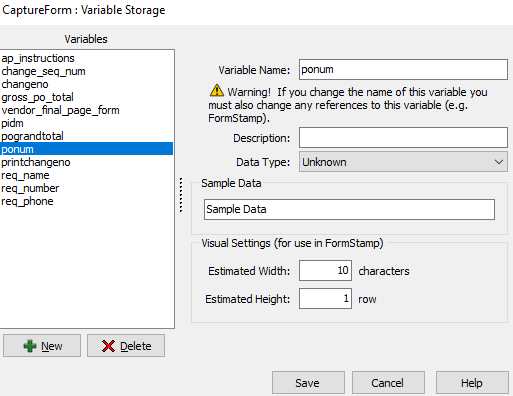Variable Storage
This is the Variable Storage dialog. In this dialog you can manage the variable names owned by this CaptureForm.
Variable Name
This is where you can type the name of the variable. Variable names are limited to 32 characters.
Note: If you rename this variable and it is referenced in other components of your template (MapForm, FormStamp, FormDirector), you must manually change references to the new name in the other components of the template.
Description
This area allows you to type a short description for this variable. This should describe the general purpose of the variable or what it will be used for. The description is never used by FormFusion. This field is limited to 96 characters.
Data Type
This dropdown combo box allows you to specify the expected format of the variable. If the specified format of the variable differs from the actual format retrieved from the database (when populated in a CaptureForm Query) then the data will be converted before the variable is populated.
Visual Settings (for use in FormStamp)
The two fields in this area "Estimated Width" and "Estimated Height" are used to estimate the maximum area the variable will take up if ever placed onto a FormStamp. These values do not limit the amount of data retrieved from the database.
Create a Variable
Create a new variable by clicking the "New" button. Populate the variable field information as described above.
Delete a Variable
Delete a variable by selecting it in the variable list and click the delete button. The variable will be removed from the database but not from any query or use by FormStamp. You will need to manually edit any areas that make use of the variable.